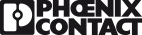Written by Andy Neat, Product Manager- Marking & Installation
Hello again everyone. Usually I write blogs on automatic tooling or new marking systems, but today I’m going to knock your socks off with some software talk…well I’m going to give it a shot at least…
 Now here’s a hidden gem for you. I’ll get straight to the point: if you’re an Eplan user, you can seamlessly interact with our Clip Project software which enables you to print your markers straight from your Eplan schematic.
Now here’s a hidden gem for you. I’ll get straight to the point: if you’re an Eplan user, you can seamlessly interact with our Clip Project software which enables you to print your markers straight from your Eplan schematic.
How is this possible?! Phoenix Contact and Eplan are partners and have been for some time. Before I go diving in, here’s a little bit of background just in case you don’t know what on earth I’m talking about:
What is Eplan?
Eplan is one of the best and highly sophisticated electrical design softwares on the market . As opposed to your usual CAD package, Eplan is a level above and seemed an obvious candidate for a software partnership. Eplan worked with Phoenix Contact to develop what is now our long standing ‘layout design’ software Clip Project. Now bear with me here, Clip Project is split into two sections – ‘Planning’ and ‘Marking’- both of which are fully integrated with Eplan. When I say ‘Integrated’, I mean ‘Integrated’. We’ll come back to this…
Clip Project Marking
Now why would you need two pieces of software? Well, the answer is you don’t. You can happily continue working with Eplan and build your panel or machine and be none the wiser of Clip Project.
However, there is the simple task of Marking. Without Clip Project, usually this will be done by exporting all your terminal numbers, cable numbers etc into our faithful friend ‘the spreadsheet’ and then you can simply copy and paste these into your printing software. In fact, a lot of Engineers still type them all out by hand—nothing wrong with this, it’s just a bit time consuming.
By using Clip Project, you can automatically export them straight from Eplan into Clip Project, where all you need to do is hit ‘print’. Now that’s a time saver!
Going back to what I said above about our software being ‘integrated’ with Eplan, this is what I mean. Once the softwares are linked you will see a Phoenix Contact Marking button in your Eplan software (see below). Hit this button and all your markers will be created on templates ready to print. That’s it.
All you need now is one of Phoenix Contact’s best marking systems in the world…of course!

So, we’ve just speeded up your marking process, why not look at your build process?
(Congratulations for reading this far, perhaps I’m not as boring as my friends tell me!)
Clip Project Planning
Remember earlier I said Clip Project was two sections? The other half is called Clip Project Planning. You can use this to draw up a layout drawing of a rail from scratch, save it, give it a project name and then use it as a working drawing for all your rail builds in one project.
But, of course, if you are already using Eplan, then this is even better as the software will do all the hard work for you. Again, you will see a new Phoenix Contact Planning Export button appear in Eplan (see below), so as before, hit this button, and all the drawings will be made for you and laid out in a project format ready for printing on A3 or A4 and used for builds.

Another huge time saver, and I’m only really scraping the surface of the features here too.
One other feature is that once a drawing is exported from Eplan to Clip Project it is automatically corrected on Clip Project, meaning that all the correct end plates and end stops are inserted into the drawing. This can then be imported back into Eplan where all the Phoenix Contact part numbers will be inserted in the relevant Eplan symbols.
To sum up, you could say Clip Project is the glue between design and production.
I could go on, but I’ve got a reputation for talking too much so I think I will leave you here with that hidden gem of software integration and time saving. So if you’re using Eplan, why not give it a shot.
………………oh I almost forgot the best bit, Clip Project is free!
For more information, contact Andy on 07786 252414 or email: aneat@phoenixcontact.com