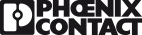Written by Deepan Patel, Industry Manager- Infrastructure
Look no further!
Project + is Phoenix Contact’s solution to providing the marketplace with a very easy and intuitive way to configure your PLC solutions. This extends also to our Building Technology solutions. In my previous posts I talk about ILC 2050 Building Intelligent controller. This is based on Tridium’s Niagara platform. You can see my previous blog.
Configuring your solution
Phoenix Contact designed Project+ to overcome challenges when it comes to designing which parts are needed for the project. Nowadays we retain so much information, but it is common to forget things, so we create solutions to help us. Say you had a part number missed or incorrectly entered, how about knowing what power supply to use? What about what size of the panel you need or when you need an extra power module to support the IO modules. What about pricing? These are the many challenges Design/Electrical engineers face in today’s world. Project+ addresses all of these!

To start using our free Project+ software. The download can be found on our Building Automation industry Page or by using the direct link
Project+ Software
When you first open the software, you will need to choose the option “Standard controller with I/Os”. You then see a screen with one of our PLC products. To change this to our Building Technology solution, select the Performance and change this value to Class 2000. This will show the ILC 2050 controller now.
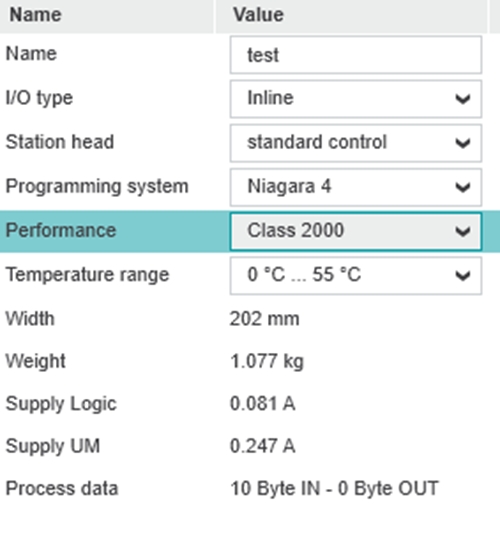
Along the bottom you will see:

Select “Devices”. Once in this view select “Digital Input terminals”. You will see a range of modules. Some are greyed out and others are available to select. The greyed-out ones are not supported for the ILC 2050 controller. Using our “ECO module”, you can double click on the module to insert this into the project:

This will add the module next to the controller with 8 Digital Input channels. You can then edit the number of channels:
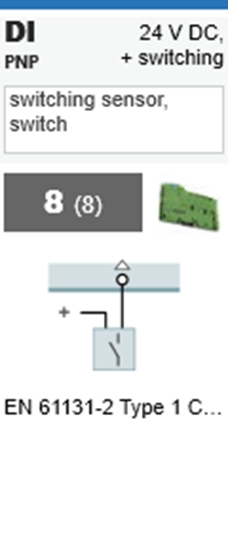
I’ve put 80 in this project. This adds just the right number of modules so that you have 80 digital inputs. Easy! This is what it should look like:
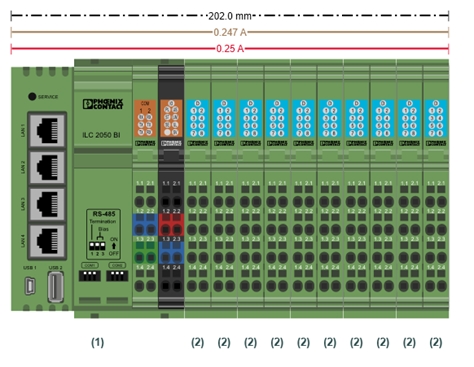
Above you can see the IO connected to the ILC 2050 controller. Project+ also automatically places additional power modules, if it needs them, to support the IO modules connected. This reduces missed parts or errors. You can see the details of the total Power Supply required (Supply Logic & Supply UM), including the width of the panel:
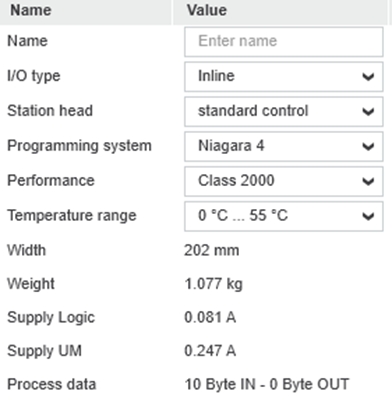
Clicking the “Results” tab shows you the number of stations you have created and what modules you have within each station. Additional stations can be created using the “New Station” tab. Ensure you select the option “Inline – Standard controller with I/Os” and repeat the previous step to change the performance class. You can also copy the existing station and its IO modules from the “Overview” tab and paste another into the project. You can rename the station to the name of your panel in the “Overview” tab.
Printing
You can copy the station image using the “Copy image to clipboard” option. This copies just the station and modules (Station Graphic) or station and modules with information about the modules (Station Construction).
You can also attach the project details when submitting to a customer. To do this from the “Results” tab. Select “Show documentation view” and enter in the information. When printing the project out using “File – Print” you get a professional document which you can choose to send as part of your proposal to your customer.
Pricing
Pricing functionality is also built into our software. Using a template excel sheet (that you can download here) you can use this and enter the prices ready to load into Project+. “Clicking Project – Product List – Load price list” you will also be able to see the prices of the modules. When printing the project document, the prices will also show up. The format of the excel sheet is also in the Project+ manual.
Start benefiting from using Project+ for your Infrastructure projects today!
If you would like more information or demonstrations please do not hesitate to contact Deepan on 07908 485011 or email dpatel@phoenixcontact.com